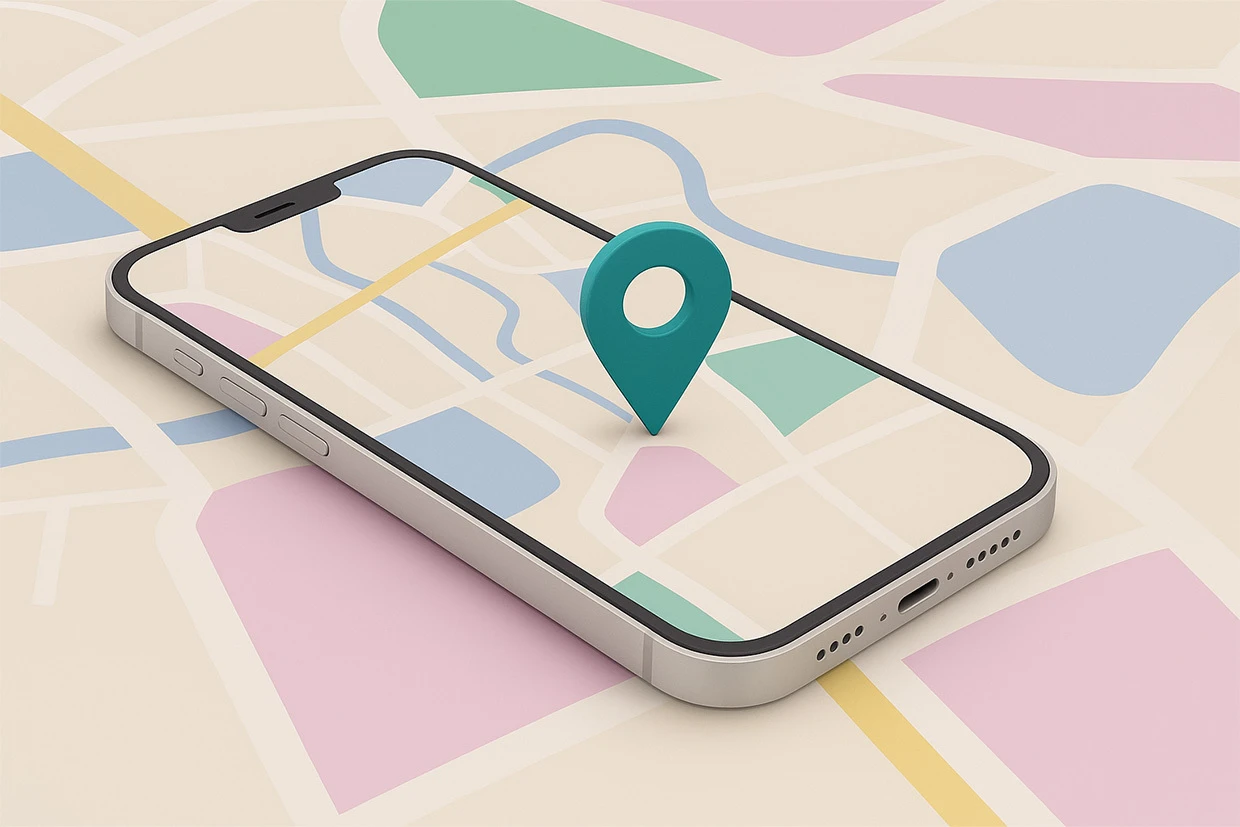Adding Google Street View to your website is a simple yet powerful way to make your site more interactive and engaging. With a 360° panoramic view, you can showcase your business location, tourist spot, real estate property, or any place of interest directly on your website.
In this guide, you’ll learn step-by-step how to embed Google Street View on your site, plus some optional tips for WordPress users.
Why Add Google Street View to Your Website?
Embedding Street View allows your visitors to explore real-world locations without leaving your site. This feature helps:
- Build trust with potential customers.
- Showcase the exact location of your business.
- Enhance real estate listings with 360° tours.
- Improve website engagement and interactivity.
Step 1: Find Your Desired Street View on Google Maps
- Go to Google Maps.
- Search for your location or business.
- Enter Street View mode by dragging the yellow man icon or clicking on 360° photo thumbnails.
Step 2: Adjust the View
- Rotate, zoom, and drag to set the perfect starting angle.
- Choose the exact perspective you want your visitors to see first.
Step 3: Get the Embed Code
- Click the three-dot menu (⋮) in the top-left corner.
- Select “Share or embed image.”
- Open the Embed a map tab.
- Copy the iframe HTML code Google generates.
Step 4: Add the Embed Code to Your Website
For WordPress Users
Insert the iframe into a Custom HTML block in the editor.
For Other Platforms
Past the code inside your page’s HTML Source
Example iframe code:
<iframe src="YOUR_GOOGLE_STREET_VIEW_EMBED_URL" width="600" height="450" style="border:0;" allowfullscreen="" loading="lazy"></iframe>Optional: Use WP VR Plugin for WordPress Sites
If you want advanced options like multiple tours, VR controls, or customizations, try the WP VR plugin:
- Go to Dashboard > WP VR > Add New Tour.
- Enable Street View.
- Paste the Google embed URL.
- Publish your tour and insert it using the shortcode.
Final Tips for Best Results
- Ensure your site uses HTTPS (SSL certificate).
- You can embed multiple Street Views on different pages.
- Adjust the iframe size for mobile responsiveness.
- Use lazy loading (
loading="lazy") for faster page speed.
Conclusion
By following these steps, you can embed Google Street View on your website within minutes. Whether you run a business, a travel blog, or a real estate site, Street View makes your content more immersive and engaging—giving visitors a real-world experience without leaving your page.
Need Help Adding Google Street View? Contact Us!
If you’d like professional help in setting up Google Street View, interactive maps, or other website features, our team at Webajra Studio is here to help.
Visit us at: Webajra Studio
We specialize in SEO-friendly, fast, and engaging websites that bring real-world experiences online.